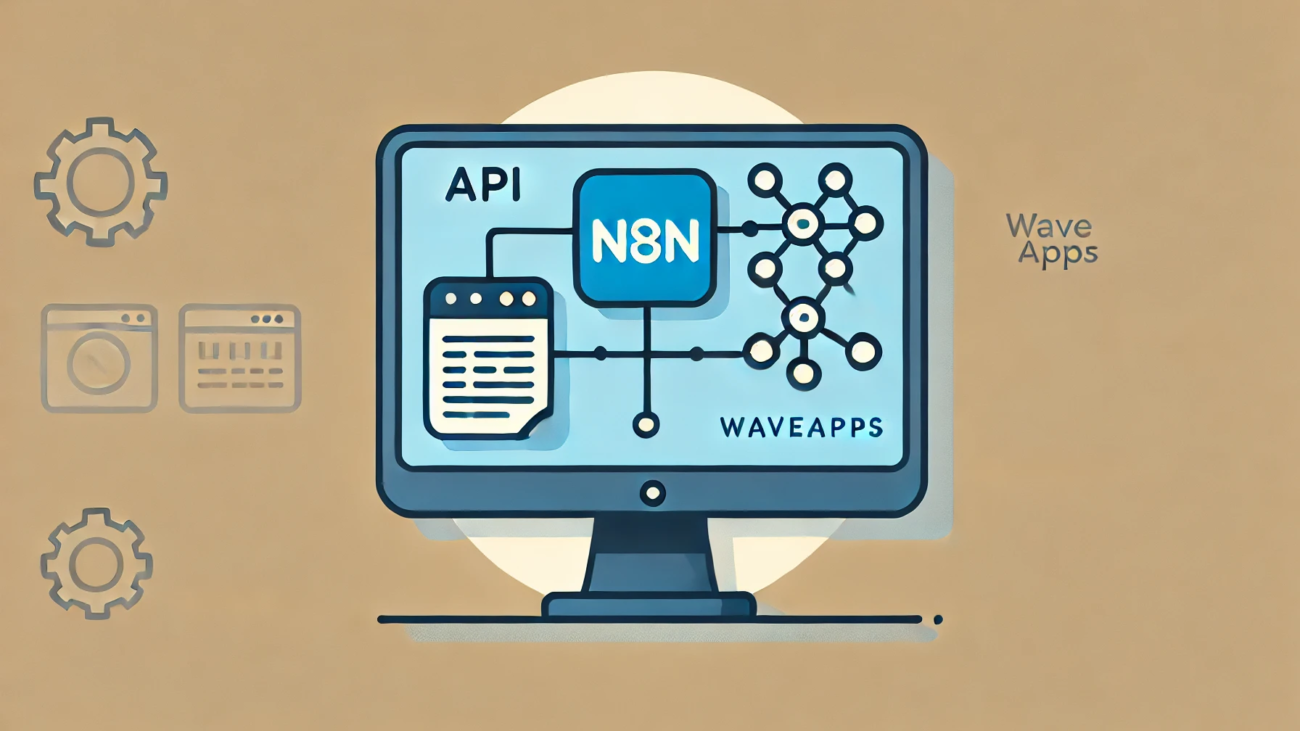It took me a while to get n8n configured for interacting with the WaveApps API correctly, so I figured I ought to document for other how to setup OAuth2 access to the WaveApps API.
For businesses using Wave for accounting and n8n for workflow automation, connecting these two can streamline operations significantly. This post will guide you through the process of connecting n8n to the WaveApps API.
Introduction
The need to integrate Wave with other API-connected services without directly using Wave prompted me to explore the connection of n8n to the WaveApps API. Here’s a step-by-step guide on how to achieve this integration effortlessly.
Setting Up the WaveApps API
Before we dive into the connection process, ensure you have a Wave account with the businesses you want to manage. Here’s what you need to do to get started:
- Create an Application on Wave:
- Visit the Wave Developer Portal.
- Log in with your Wave account credentials.
- Fill in the necessary details for your application.
- Set the Redirect URI:
- In the application creation process, you’ll need the URI Redirect – you’ll get that as soon as you create the Credentials in n8n, but the structure is https://n8n-domain.com/rest/oauth2-credential/callback
Configuring n8n for OAuth2
With your Wave application ready, the next step is to configure n8n to use OAuth2 for authentication.
- Create OAuth Credentials in n8n:
- Log in to your n8n account.
- Navigate to the Credentials section and create a new OAuth2 Credential.
- Set Up the OAuth Credential:
- Redirect URI: Use the OAuth Redirect URL provided in n8n. (https://n8n-domain.com/rest/oauth2-credential/callback)
- Grant Type: Set to Authorization Code.
- Authorization URL:
https://api.waveapps.com/oauth2/authorize - Access Token URL:
https://api.waveapps.com/oauth2/token - Client ID & Client ID: Get these from the application you created on Wave.
- Scope:
account:* business:* customer:* invoice:* product:* transaction:* user:* vendor:*- Note: This will give you full and complete access to your account. Read more about scopes.
- Authentication Method:
- Set to Header.
- Connect:
- After filling in all the required fields, click the Connect button to initiate the connection. If everything is set up correctly, you should see a successful connection message.
Verifying the Connection
Once the connection is established, you can verify it by accessing the Wave API through n8n and performing basic operations. This connection allows you to automate tasks involving accounting, customer management, invoicing, and more without manually interacting with Wave.
Integrating n8n with WaveApps API simplifies managing multiple aspects of your business, from accounting to customer management, all in one workflow automation tool. This guide walks you through the initial setup and connection, ensuring you have a solid foundation for further automation.